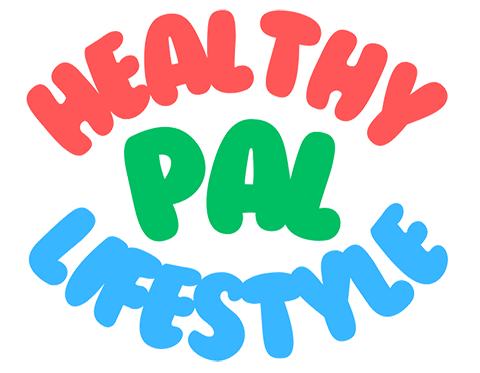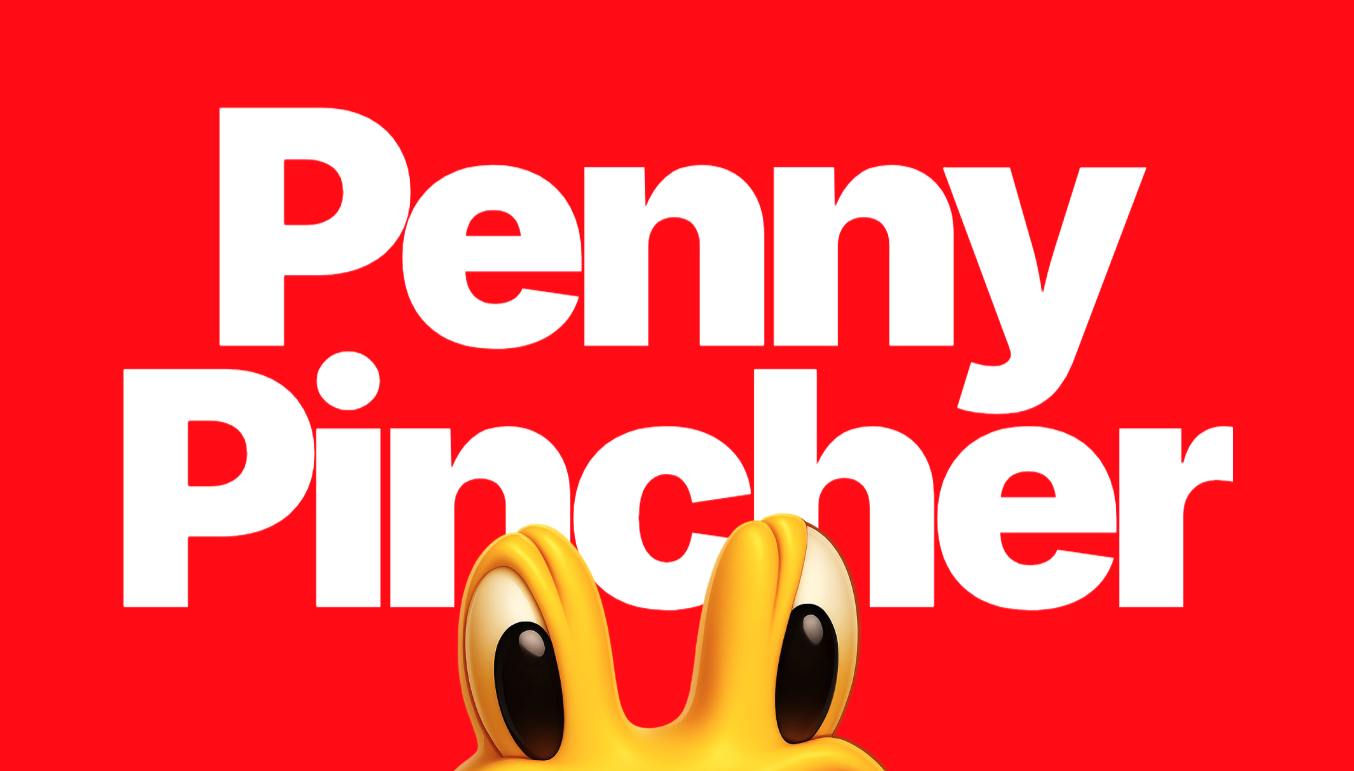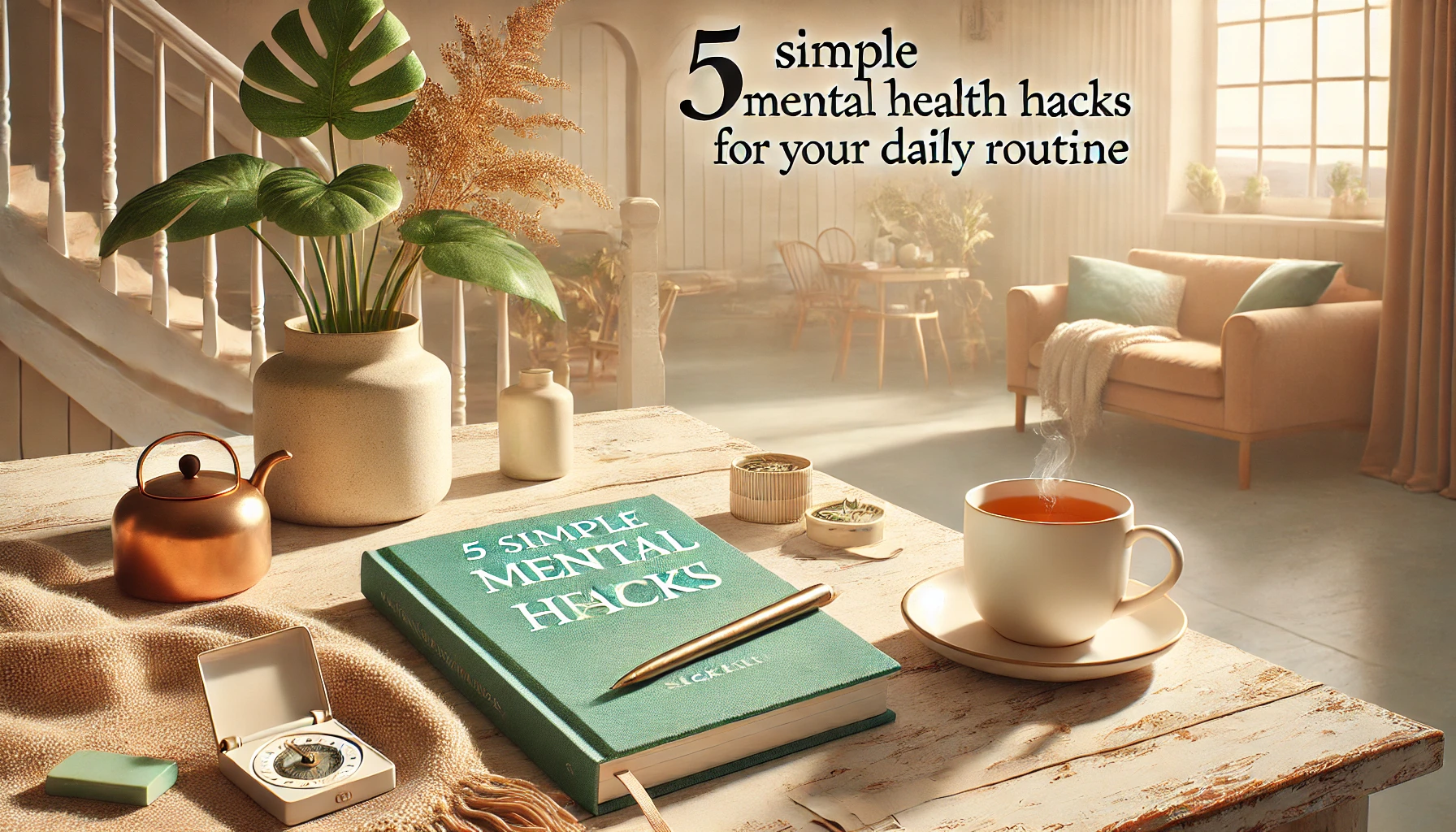How to Set Up a New Smartphone: A Step-by-Step Guide

Setting up a new smartphone can be an exciting but sometimes overwhelming task. Whether you’re upgrading to a newer model or switching brands, following a systematic approach will ensure you get your device up and running smoothly. This step-by-step guide will help you through the process of setting up your new smartphone.
Step 1: Unbox and Inspect Your Smartphone
- Unbox the Device: Carefully remove your smartphone from its packaging. Ensure you have all included accessories, such as the charger, cable, and any documentation.
- Inspect the Phone: Check the phone for any visible damage. If you notice any issues, contact the retailer or manufacturer before proceeding.
Step 2: Power On Your Smartphone
- Locate the Power Button: Find the power button on your device. It is usually on the side or the top of the phone.
- Turn On the Phone: Press and hold the power button until the screen lights up and the device begins to boot up.
Step 3: Connect to a Wi-Fi Network
- Access the Setup Menu: Follow the on-screen instructions until you reach the Wi-Fi setup screen.
- Select Your Network: Choose your home Wi-Fi network from the list of available networks.
- Enter Password: Enter your Wi-Fi password and tap “Connect.” This step is crucial for downloading updates and apps.
Step 4: Sign In to Your Google or Apple Account
- Google Account (Android):
- Select “Sign in with Google.”
- Enter your Google email address and password.
- Follow the prompts to complete the sign-in process.
- Apple ID (iPhone):
- Select “Sign in with Apple.”
- Enter your Apple ID email address and password.
- Follow the prompts to complete the sign-in process.
Step 5: Transfer Data from Your Old Phone
- Choose Transfer Method: Select the data transfer method that suits you best. Options typically include:
- Direct Transfer: Connect your old phone to the new phone using a cable or wireless method.
- Backup Restore: Restore data from a cloud backup (Google Drive for Android or iCloud for iPhone).
- Follow On-Screen Instructions: Follow the prompts to transfer your contacts, photos, apps, and other data to your new phone.
Step 6: Set Up Security Features
- Choose a Security Method: Set up security features to protect your device, such as:
- PIN/Password: Create a numeric PIN or password.
- Fingerprint Scanner: Register your fingerprint if your phone has this feature.
- Face Recognition: Set up facial recognition if available.
- Follow the Setup Steps: Complete the setup for your chosen security method according to the on-screen instructions.
Step 7: Customize Your Settings
- Adjust Display Settings: Customize your screen brightness, wallpaper, and font size to your preference.
- Configure Notifications: Set up notification preferences for apps and system alerts.
- Set Up Default Apps: Choose default apps for functions like web browsing, messaging, and email.
Step 8: Install Updates
- Check for System Updates: Go to Settings > System > Software Update (Android) or Settings > General > Software Update (iPhone).
- Download and Install Updates: If updates are available, download and install them to ensure your phone has the latest features and security patches.
Step 9: Install Essential Apps
- Access the App Store: Open the Google Play Store (Android) or the App Store (iPhone).
- Download Apps: Search for and install essential apps, such as social media, banking, and productivity tools.
- Log In to Apps: Open each app and log in with your credentials to synchronize your data.
Step 10: Backup Your Phone
- Set Up Cloud Backup: Enable cloud backup services to regularly back up your data. For Android, use Google Drive. For iPhone, use iCloud.
- Verify Backup Settings: Ensure that your backup settings are configured to automatically update your backup regularly.
Step 11: Explore Your New Smartphone
- Familiarize Yourself with the Interface: Explore your phone’s features, settings, and apps to get comfortable with its functionality.
- Customize Further: Adjust additional settings, such as app permissions, battery management, and accessibility features, to suit your needs.
Conclusion
Setting up a new smartphone involves several steps, from powering on the device to transferring data and customizing settings. By following this step-by-step guide, you can ensure a smooth setup process and start enjoying your new phone right away. Take the time to explore and personalize your device to make it work best for your needs.